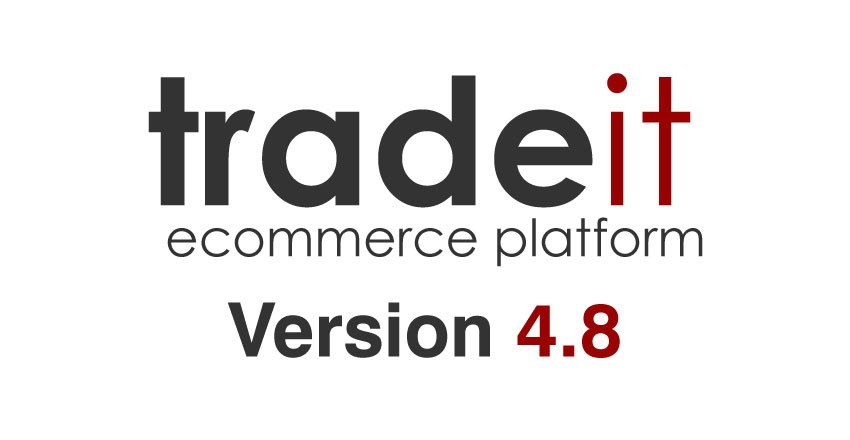
tradeit ecommerce platform version 4.8
Multi-channel ecommerce accelerator NEW
Alongside the planned improvements to the tradeit ecommerce platform Red has now developed a multi-channel accelerator solution which combines both web and mobile channels. The tradeit Multi-Channel Accelerator is made up of a set of pre-configured, storefront components and a ‘skinable’ set of storefront templates (XHTML), which have been cross-browser tested and implemented it into an installation of the tradeit ecommerce platform.
Out-of-the-box the tradeit Multi-Channel Accelerator has the functionality and a suite of sophisticated management tools to enable Web and Mobile commerce channels, as well as Call Centre operations.
The tradeit Web Accelerator & tradeit Mobile Accelerator are available as separate solutions or in combination as the tradeit Multi-channel Accelerator.
Read more about our ecommerce accelerators here.
Central management of multiple commerce channels NEW
Domain segregation within the platform has now been replaced by the concept of channels. The new channel management allows merchants to:
- Establish an Amazon market place channel
- Configure multiple storefronts (international, multi-branded, B2C & B2B)
- Control a mobile storefront
The new edit channel screen which replaces the edit domain name screen includes the new tab interface making it easier to configure channel defaults such as language, home category, price list and configuring the template to use for each template type.
Extending international capabilities NEW
Operating international sites as sub-domains
We’ve been developing international ecommerce websites for our customers for some time now and as part of our continued commitment to enhancing the platform’s international capabilities, we now have the capabilities to create multiple websites for different territories but using the same domain name. This is achieved by entering a sub folder when creating the web site. e.g. us - www.redtechnology.com/us, fr - www.redtechnology.com/fr, de - www.redtechnology.com/de.
Enhancements to offers
Prior to version 4.8, when specifying the spend threshold(s) for an offer you specified the threshold without reference to currency. This meant that if you entered 9.95 as the threshold for an offer, if the currency of the price list assigned to the basket was EUR the offer would be applied if the customer exceeded the threshold of €9.95 and if the currency of the price list assigned to the basket was GBP the offer would be applied if the customer exceeded the threshold of £9.95. As of version 4.8, it is now possible to specify the spend threshold(s) for an offer for each price list.
Cookies
There have been changes to the cookies tradeit uses as a result of supporting multiple web sites for different territories but using the same domain name. Below is a list of cookies tradeit uses:
Name
ASP.Net_SessionId
Expiry Type
Session
Purpose
Provides the identifier to maintain the asp.net Session state for the current web site and for all territory URL’s below the main domain name.
Name
App.Authentication
Expiry Type
Session
Purpose
Provides the identifier used to maintain the tradeit user authentication state for the current session and channel.
Name
App.Session
Expiry Type
Session
Purpose
Provides the identifier used to maintain the tradeit session state for the current session and channel.
Name
tradeit
Expiry Type
Persistent
Purpose
tradeit’s persistent cookie used to maintain a basket between sessions belonging to the same channel. This cookie is optional and will only be created if the remember basket functionality is configured and enabled.
Multiple warehouses & stock information
Operating international sites as sub-domains
Prior to version 4.8, each product had a single stock level. As of version 4.8, the warehouse entity has been introduced allowing each product to have multiple stock levels (one stock level per product per warehouse). When creating/configuring a channel the merchant can specify the warehouse that should be used for retrieving stock information for each product. A warehouse can be assigned to multiple channels if required. For each warehouse you can configure the days of the week the warehouse operates as well as specific dates that the warehouse will be closed.
There are three main ways that stock level information can be set and updated through the tradeit ecommerce platform.
1. Manual product creation using the PIM
The first option is to use the platform’s PIM to manually create a product, where the stock information entered is set as the stock level for each warehouse. When using the PIM to manually edit a product, you can update the stock information for each warehouse. The stock information you can configure per warehouse includes a stock level, a flag which controls whether the product is displayed when out of stock, a flag which controls whether the product can be added to the basket when out of stock and a flag which controls whether stock updates received from the DTS are processed or ignored.
2. Mass importing stock information using the PIM
The second option is to import stock information using the PIM’s import/export function. Merchants using a mixture of this method and information which is passed automatically through integration must now explicitly check a tick box to confirm that you want to update product stock levels. This is in place to avoid accidentally updating product stock levels which are automatically maintained.
3. Automated updating of stock information via the Integration Hub’s DTS
The third option for updating stock information is automatically by integrating the tradeit ecommerce platform and a merchant’s backend warehouse/stock management system. Integrations between tradeit and these backend systems are established and regulated using the platform’s Integration Hub. If when using the Integration Hub’s Data Transfer Scheduler (DTS) to automatically update stock information and there is only a single warehouse, aliases can be setup to map your existing columns to the new columns to avoid having to modify your existing file format. This simplifies the process of passing the required data into tradeit.
Enhanced delivery options UPDATED
In earlier versions of the tradeit platform, when specifying the price of a delivery option a merchant specified the price without reference to currency. This meant that if you entered 9.95 as the price of the delivery option, if the currency of the price list assigned to the basket was EUR the cost of the delivery option would be €9.95 and if the currency of the price list assigned to the basket was GBP the cost of the delivery option would be £9.95. To overcome this inflexibility in the past we would create multiple delivery options and filtering which delivery options would apply when by manually adding code to the storefront.
In the tradeit ecommerce platform version 4.8, it is now possible to specify the price of a delivery option for each price list. This means that if the customer selects the delivery option or it is automatically applied to the customer’s basket (based on warehouse configuration), the price of the delivery option will be read from the price list applied to the basket. This has increased the platform’s flexibility greatly in this area making it even easier for merchants to add and configure multiple delivery options in multiple currencies.
Prior to version 4.8, when creating a delivery option it wasn’t possible to specify the delivery contract of the delivery option (e.g. standard, express etc. these are examples of non-guaranteed delivery contracts and next working day, next working day before 10am etc. these are examples of guaranteed delivery contracts). Previously if you wanted to be able to show a delivery date estimate for non-guaranteed delivery contracts or let a customer select a delivery date for guaranteed contracts, this required manually adding code to the storefront and storing delivery contract information in delivery option attributes.
In tradeit version 4.8, merchants can now specify the delivery contract of each delivery option that they setup. If the delivery contract is specified as non-guaranteed the merchant is prompted to enter the estimated time delivery takes. If the delivery contract as guaranteed the merchant is prompted to enter the time delivery takes. When creating a delivery option, the merchant also needs to specify the days of the week when the delivery option delivers orders as well as any specific dates when the delivery option won’t deliver orders. The multi-channel accelerator select delivery option contains all the code required to show an estimated delivery date for non-guaranteed delivery options or let a customer select a delivery date for guaranteed delivery options. Please note that the estimated delivery date displayed for non-guaranteed delivery options and the dates a customer can select from for guaranteed delivery options depend on many factors including:
- The days of the week the warehouse operates
- The days when the warehouse is closed
- The current day / time
- Whether the order is likely to be received before or after the cut-off time specified for the delivery option / warehouse
- The days of the week the delivery option delivers orders
- What dates the delivery option does not deliver orders
Prior to version 4.8, merchants could manage delivery options within the administration system but a developer would need to manually add code to the storefront to control which delivery options would apply when.
As of version 4.8, using the administration system merchants can control when each delivery option is available and when a delivery option will be automatically applied without needing a developer to manually add code to the storefront. Configuring when a delivery option should be offered and when it should be automatically applied is configured against the warehouse (see below).
On the edit warehouse screen (delivery countries tab) you specify the delivery countries you are prepared to delivery to. For each delivery country you are prepared to deliver to you must specify a default delivery option.
On the edit warehouse screen (country delivery options) you can specify additional delivery options for a specific country.
On the edit warehouse screen (delivery regions) you can define delivery regions that exist within a country. For each delivery region you must specify rules which determine an address belonging to the region and then you specify the delivery options available for the region. If an address belongs to a region the delivery options offered are those assigned to the delivery region only.
Tax NEW
Prior to version 4.8, merchants could manage the tax classes, tax areas and the tax rates for each tax area / tax class within the administration system but a developer would need to manually add code to the storefront to control which tax area would apply when.
As of version 4.8, using the administration system you can control when a tax area should be applied without needing a developer to manually add code to the storefront. Configuring when a tax area should be applied is configured against the warehouse (see below).
On the edit warehouse screen (delivery countries tab) you specify the delivery countries you are prepared to delivery to. For each delivery country you are prepared to deliver to you must specify a default tax area.
On the edit warehouse screen (tax regions) you can define tax regions that exist within a country. For each tax region you must specify rules which determine an address belonging to the region and then you specify the tax area which is applied for the region. If an address belongs to a region the tax area that applies to the region will be applied.
Price lists & tax NEW
Prior to version 4.8, you were only able to manually enter / upload all prices either including TAX (GROSS) or excluding TAX (NET).
As of version 4.8, when creating a price list, you define whether the prices you will manually enter / upload belonging to the price list will either include TAX or exclude TAX. This allows you to create a GBP price list where you upload prices belonging to the price list including TAX and a USD price list where you upload prices belonging to the price list excluding TAX.
Smarter faceted navigation UPDATED
Prior to version 4.8, if a customer navigated a product listing page, selected an option from each facet in order to locate a product and then clicked on a product, if the customer then used their browsers back button, when they returned to the product listing page, the options the customer had selected would not be persisted.
As of version 4.8, the options a customer has selected for each facet (and also sort option, page number and page size) will be remembered as the customer navigates backwards and forwards using the customers browsers back and forward buttons. Also when a customer adds a product to the basket they will be redirected to the current page and it will also remember the selection for each facet etc.
Enhancements to CyberSource payment integrations UPDATED
The CyberSource SOAP API payment method and CyberSource Hosted Order Page payment methods have been enhanced to include integration with PayPal Express Checkout and tokenisation functionality. The tokenisation allows customers to pay and save their card details at the same time. This means that the customer’s card details are available next time and they can pay using saved card details.
